Azure virtual Network Peering setup between different region and different resource group (step by step)
In this lab, I already created two resource groups (Prod-dev and Uat-dev) in different regions as shown in figure.
And the I had two virtual networks, prod-vnet and uat-vnet both are placed in different regions and different resource groups.
Also I had two virtual machines, prod-vm1 (in EastUS ) uat-vm1 (in East Asia).
By default, we cannot talk or communicate between uat-vm1 and prod-vm1 because both of the virtual do not have the same virtual network, region and resource group. In this situation, we have to create "virtual network peering " to communicate between these different virtual network.
I already open "RDP Port 3389" in Both vm's network security group's inbound connection to access remote Desktop connection.
Now I login into both virtual machines and test network connectivity between these two virtual machine whether they can talk each other or not with ping command.
prod-vm1 private ip address :10.1.0.4
uat-vm1 private ip address : 192.168.1.4
Test connection from uat-vm1 to prod-vm1 beforce virtual network peering.
Test connection from prod-vm1 to uat-vm1 beforce virtual network peering.
So we need to solve this problem by creating virtual network peering.
Go to uat-net (virtual network) and click "peering" tab.
And Click "ADD"
- Type the name of your peering
- Select you subscription
- Select virtual network that you want to talk with your uat-dev-net ( I choose prod-dev-net because i want to talk with this network)
4. "Enable " allow virtual network access from uat-dev-vnet to prod-dev-vnet ( to communicate uat-vm1 and prod-vm1)
5.Leave other option default ( I will explain other option in the next lesson and press OK to continue)
Now Test connection again from uat-vm1 to prod-vm1 after virtual network peering
That's all.
Hope you enjoy learning.
Author By
Phone Myint Myat Zaw
27/05/2020 5:55PM
If you want to theory of virtual network peering.Please visit below the link for your information.
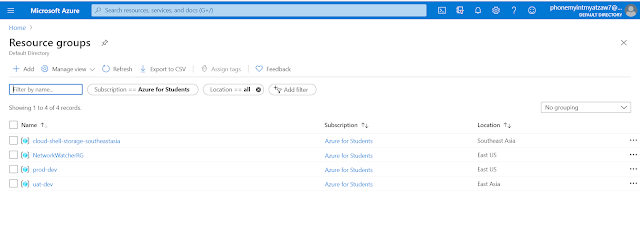




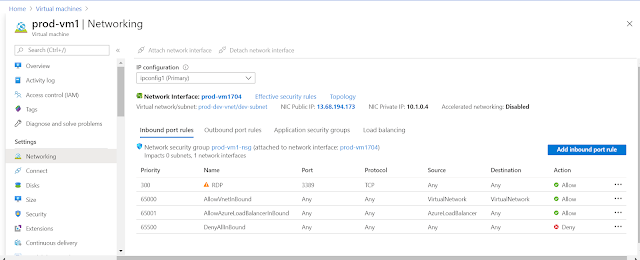


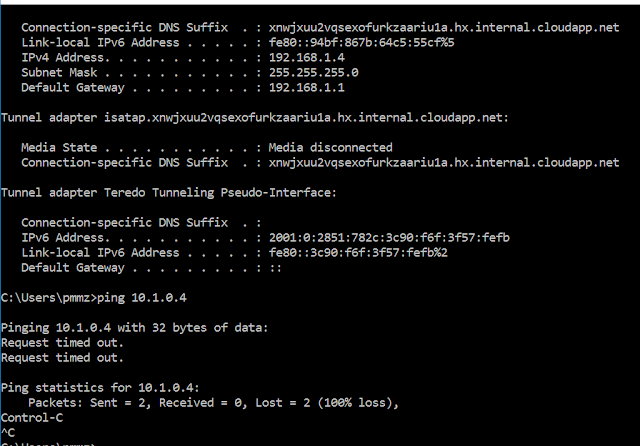









Comments
Post a Comment