How to build container storage in Azure storage account
If we want to build container storage, we have to create azure storage account first.
1) Create azure storage account
1) Create azure storage account
2) After creating storage account, go to this storage account and select " container" tab.
3) Give your container name and assign "Public access level" . In this case, I will show with "private (no anonymous access) and Click "create".
4)
5) I will upload some file into this container as show below. Click "upload" and Browse your files that you want to upload to this container.
6) Before you upload, you can choose different option in "Advance" tab.
- authentication type - you can authenticate with Azure AD user Account (or) Account Key
- Block type - you can set block blog, page block, append block
- Block Size - you can choose any size in block size, max size is 100MB.
- Access Tier - HOT, COOL, ARCHIVE ( If you want to frequency access your data, you can set to hot tier but the price is more than other two )
7) select the file which you uploaded early , you will see overview , snapshots and generate SAS.
- In Overview tab, you can see the URL Link of this file , create date, access tier and so on.
- In Snapshot tab, you would see the snapshot if you created.
- Generate SAS, shared access signature (SAS) is a URI that grants restricted access rights to Azure Storage resources (a specific blob in this case). You can provide a shared access signature to clients who should not be trusted with your storage account key but whom you wish to delegate access to certain storage account resources. By distributing a shared access signature URI to these clients, you grant them access to a resource for a specified period of time
8)
In SAS , you can assign start date and end date of SAS URL , allow ip address if you want to download your file to specific ip address. And also set allowed protocol HTTPS or HTTP. And finally you can generate SAS token and URL.
9)Click Generate SAS Token and URL and Copy SAS URL link into your browser. You will see that it will download your file from container because I used authentication type to Access key in the previous step to access this file.
Here is the link you can see as video. https://youtu.be/pItqahpgD-Q
Hope for enjoy.
Phone Myint Myat Zaw
26/07/2020
7:07pm






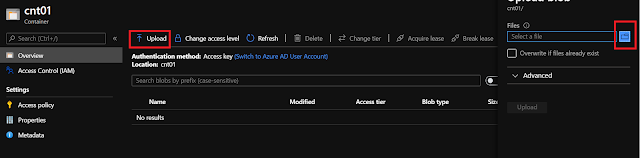

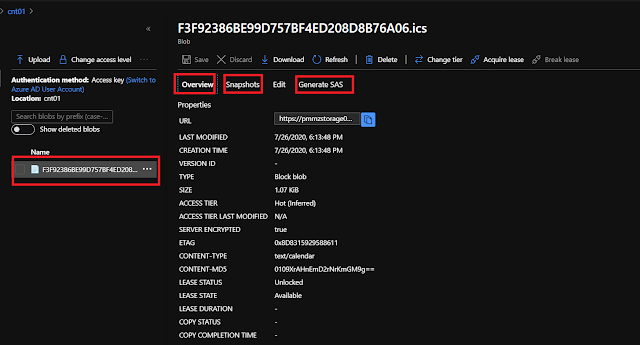
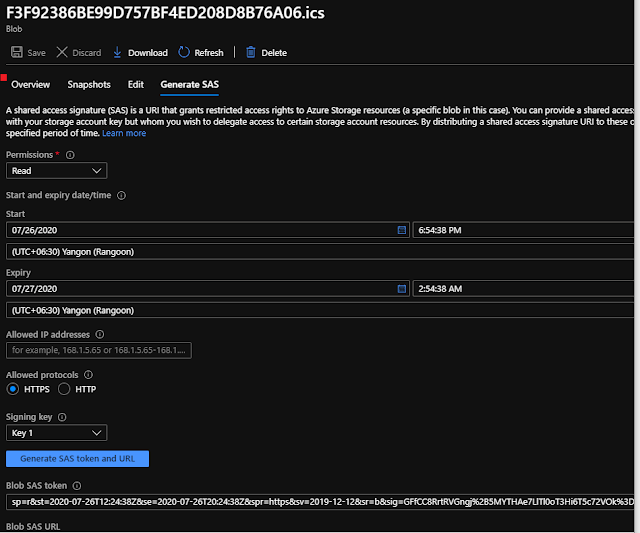




Comments
Post a Comment