Way to backup Physical Linux Server with Nakivo Backup & Replication
Way to backup Physical Linux Server with Nakivo Backup & Replication
In this article, i want to show how to backup physical linux server wtih nakivo backup & replication software. i already shown how to backup vitual machines in the previous article.Before you backup your physical linux machine, you need to do additional preparation on your phyiscal linux server.
Linux
- Supported Linux operating systems:
- Ubuntu v16.04-18.04 LTS, 64-bit
- RHEL v6.3-7.5, 64-bit
- SLES v12, 64-bit
- CentOS v6.5-7.6, 64-bit
- Supported Linux File Systems:
- NTFS
- Ext2
- Ext3
- Ext4
- FAT32
- XFS
- Linux SWAP
- ReiserFS
| 4443 | Used to access the Director web UI. Must be opened on the Director machine. | |||||
| 9446 | Used by Director and Transporters to communicate with the Transporter. Must be opened on the Transporter machine. | |||||
| 9448-10000 | Used by Transporters for cross-Transporter data transfer. Must be opened on the Transporter machine. |
Check the firewall again whether above ports are open or not.
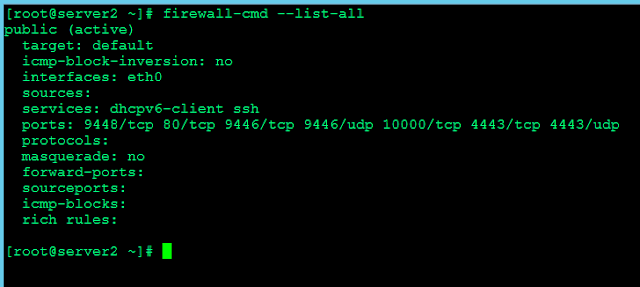
(2)Check the ssh service is running or not and then open ssh port (22) in your firewall.
(3)
root login over ssh should be enabled if you use the root user. Check the /etc/ssh/sshd_config file to have a line: PermitRootLogin yes Edit in vim /etc/ssh/sshd_config
After changing the sshd configuration file, you must restart sshd.service to take effect the changes.(4)Selinux should be disabled.
(5) For my server, selinux mode is "enforcing mode " so i change to disabled mode.
Edit vim /etc/selinux/config
Change enforcing to disabled and reboot the server to take effect the changes.
(6) Please make sure that bhsvc service (may also be called nkv-bhsvc) is running on a physical host and try accessing physical host on 9446 port via telnet.
/etc/pam.d/bhsvc file with special permissions provided to the Transporter service is required. Refer to the Required Permissions for Linux Recovery Serve.On Linux, NAKIVO recovery service needs special permissions to run. However, such permissions are not configured by the default NAKIVO installation due to security considerations.
We have to manually create bhsvc file under /etc/pam.d.
Add the following line into /etc/pam.d/bhsvc
(7)Provide necessary permissions for the
bhsvc fileAll of the above steps should prepare before you backup your linux physical machine with nakivo.
(8) Create Inventory for "physical machine" in Nakivo. login into your nakivo server.
(9) Got configuration tab.
(10)Choose Inventory to create physical backup.
(11) Select Inventory >Physical machines.
(12) Fills up your server information such hostname, username, passwork and display name.
Adding inventory time may take serveral minutes.
(13)After finished, go to home and create backup job. click create and choose physical machine backup job.
(14)Choose the Physical machine that you want to backup.
(15) Select Destination , in this example i choose on board repository.
(16) Create other options and click finish.
(17) Check you job is working or not in Home.
All of the above steps show how to backup your linux physical machine.
Hope you enjoy studying
Phone Myint Myat Zaw
5/02/2020 12:14AM
























Comments
Post a Comment